 Hi Folks,
Hi Folks,VLC is a great free media player to watch videos / Movies on your laptop / computer.
However, sometimes its difficult to stay in touch with the story if the video is poor, accent used by the actors is a bit different than what we are actually used to. Also, sometimes when you find your favorite movie / TV series in different language than your regional, subtitles are your only option.
In this article, we'll cover how you can download the subtitles directly from your VLC media player.
Here, we'll be using a popular VLC extension called VLSub.
Method 1:
1. Download the plugin from here.
2. Extract the zip file and look for "vlsub.lua" file. We need to move this file, do VLC pluing folder.
3. Assuming you've installed VLC to the default location of your OS:
For Linux:
Simply use below command from your terminal
cp vlsub.lua /usr/lib/vlc/lua/extensions/
For Windows:
Copy the file to below location:
%ProgramFiles%\VideoLAN\VLC\lua\extensions\
4. Start VLC player. Go to View > VLCSub
5. In the visible window, you can search the subtitles either by using Hash or by Name.
6. Select the subtitle from the list and its done. subtitles will be added to your video automatically.
Method 2:
If you're using the latest version of VLC, then you don't even need to go with any other plugin.
Download subtitle option is already integrated.
So now you can enjoy your favorite video with the subtitles.
Stay tuned ;)

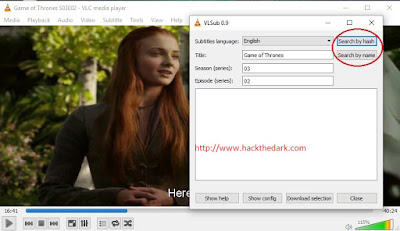


ConversionConversion EmoticonEmoticon